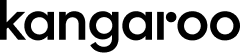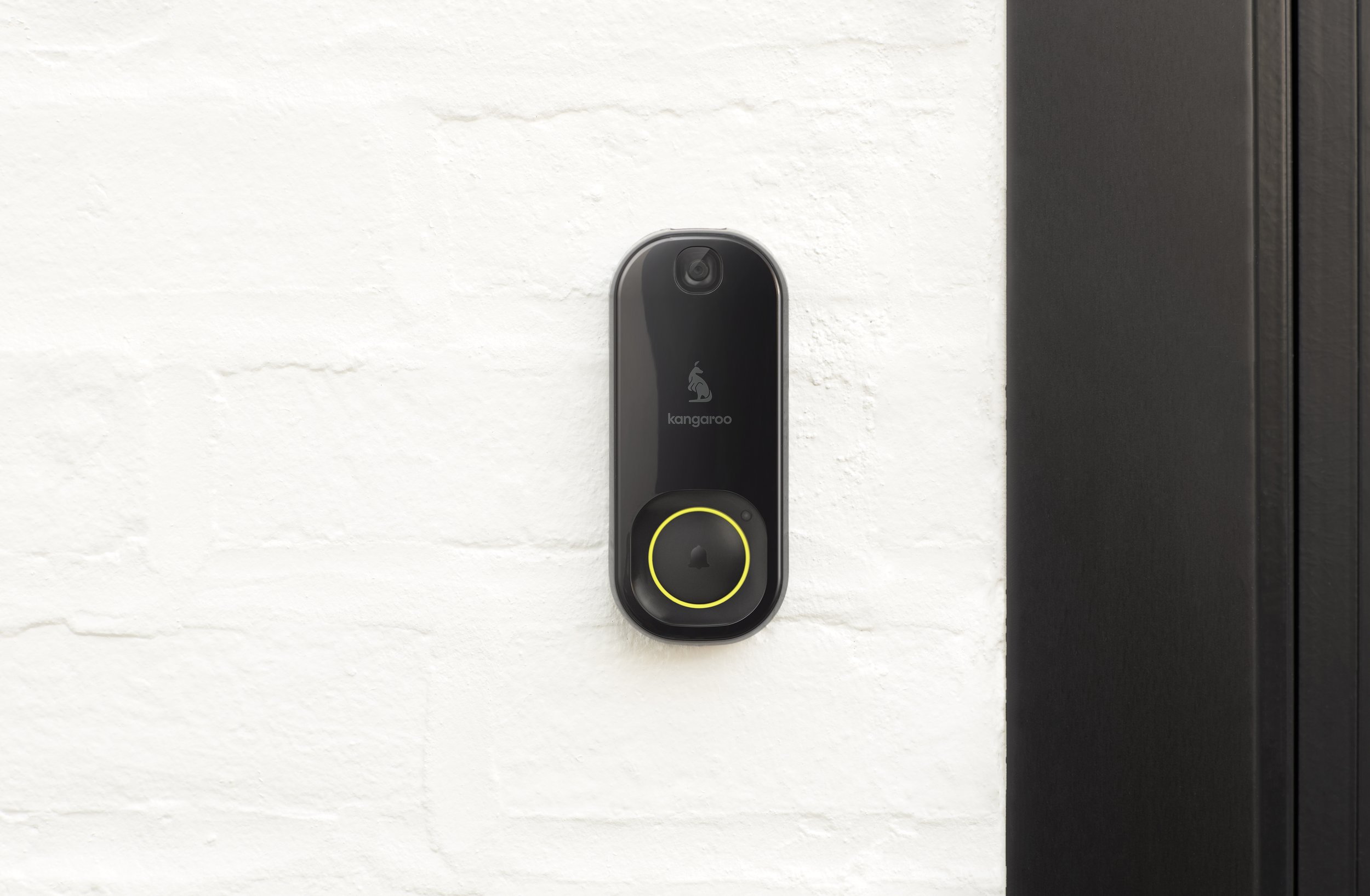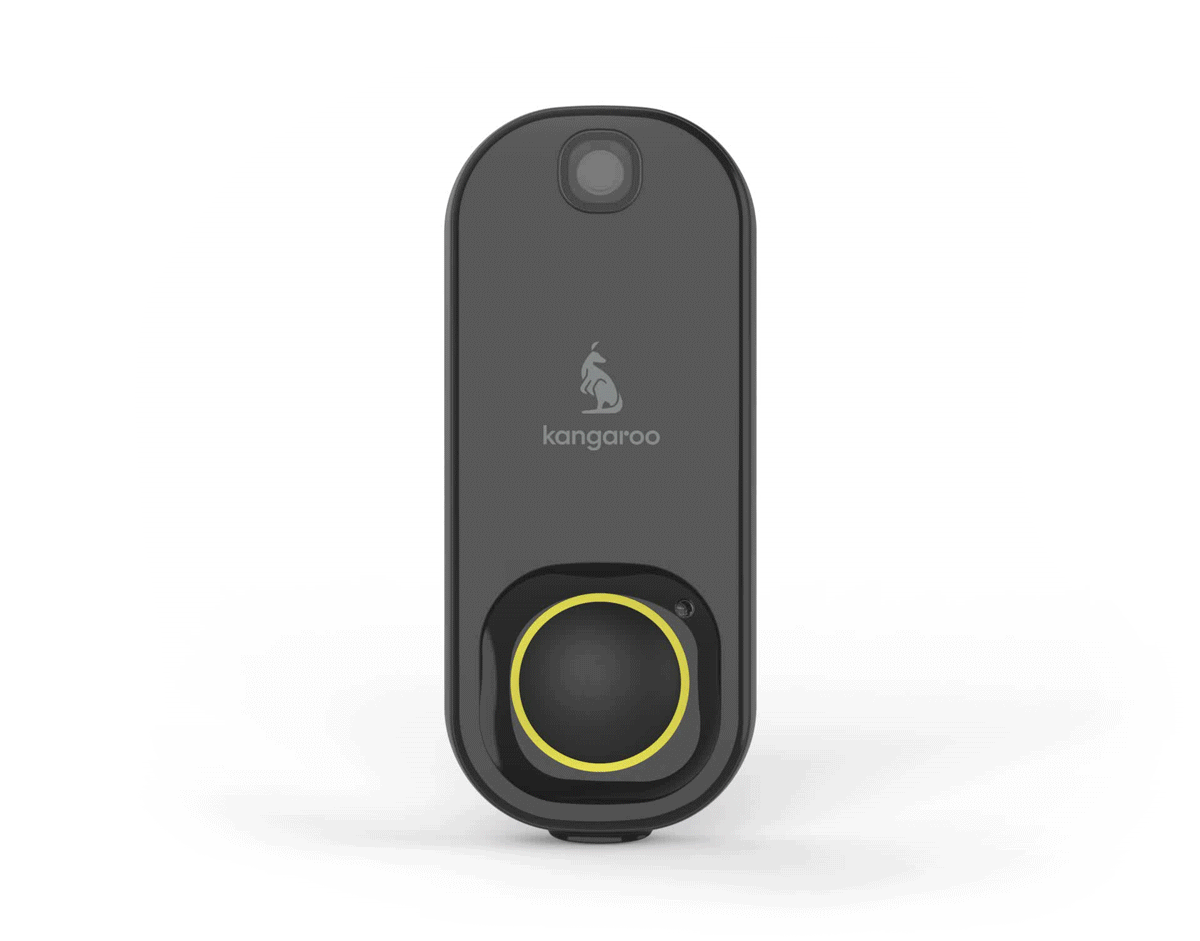Fix a Doorbell: Turning Silent Chimes Into Loud Rings
If you're wondering how to fix a doorbell, this guide covers everything from diagnosing common issues to providing solutions. Whether your doorbell isn't ringing, the chime sounds weak, or your smart doorbell is offline, we've got you covered with step-by-step instructions.
Traditional Doorbells: Back to Basics
Traditional doorbells might seem straightforward, but a few components need to work in harmony for that satisfying "ding-dong." Here's your checklist:
Doorbell Button Check:
Loose Connections: Use a screwdriver to unscrew the doorbell button from the wall. Gently pull it out (it's still connected to wires). Are the doorbell wires firmly connected to the terminal screws? If not, tighten them.
Sticky Button: Sometimes the button can get stuck. Press the doorbell button repeatedly to see if it springs back.
Faulty Button: If the button is cracked, loose, or doesn't click, it's time for a replacement. You can find a matching button at most hardware stores.
Chime Time:
Power Up: Before tinkering with the chime, locate the circuit breaker in your main electrical panel that controls your doorbell. Turn it off.
Open Sesame: Open the chime box cover. Look for any loose or disconnected wires. Use your screwdriver to tighten any loose terminal screws and reconnect any disconnected wires.
Transformer Trouble: If the wires are connected, the problem might be with the doorbell transformer. It's usually a small electrical box located near your main electrical panel or in the attic. Use a multimeter to check if it's supplying the correct low voltage (usually 16-24 volts). If not, you might need a replacement transformer.
Wire Check:
Visual Inspection: Trace the doorbell wire from the button to the chime box. Look for frayed, damaged, or broken wires. If you find any, use wire strippers to carefully remove the damaged section and reconnect the wires using electrical tape or wire connectors.
Wire Continuity: If you have a multimeter, you can test the wire for continuity. Disconnect one end of the doorbell wire from the button or chime box. Set your multimeter to continuity mode, touch one probe to the disconnected wire, and the other probe to the corresponding terminal where it was connected. If the multimeter beeps, the wire is good. If not, it needs to be replaced.
Wireless Doorbells: Power and Connectivity
Wireless doorbells offer convenience, but their battery power and wireless connection can sometimes be sources of trouble:
Battery Boost:
Low Battery: The most common issue. Replace the batteries with fresh ones and ensure they're inserted correctly.
Incorrect Battery Type: Check your doorbell's manual to confirm the correct battery type and size. Using the wrong batteries can cause malfunctions.
Wi-Fi Woes:
Signal Strength: A weak Wi-Fi signal can lead to connectivity issues. Try moving your router closer to the doorbell or using a Wi-Fi extender.
Network Settings: Double-check that your doorbell is connected to your home Wi-Fi network and that you're using the correct password.
App Antics:
Notification Settings: Ensure that notifications are enabled in your doorbell app. Also, check your phone's volume settings to ensure you can hear the alerts.
App Updates: Keep your doorbell app updated to the latest version, as updates often include bug fixes and performance improvements.
Wired Smart Doorbells: The Hybrid Challenge
Wired smart doorbells combine the best of both worlds, but troubleshooting requires addressing both wired and wireless components:
Wired Woes: Follow the same steps outlined for traditional doorbells to check the doorbell button, chime, transformer, and wiring.
Wireless Wonders: Check the battery level and Wi-Fi connection, as you would with a wireless doorbell. Also, ensure the doorbell is correctly linked to your app.
Kangaroo Doorbell: Troubleshooting Made Simple
If ease of use is your top priority, the Kangaroo Doorbell delivers. Should you encounter an issue, the Kangaroo app is your handy assistant:
Reset the Doorbell Camera (with video)
Remove the top cover from the bottom cover.
Do this by pulling from the bottom of the doorbell. Use both hands if possible, to refrain from breaking the device.
Press and hold the button on the cover for 30seconds until you see a blinking light.
The cover must be off when doing this step and while pressing and holding on the Doorbell button.Reset your Video doorbell Camera (with video)
From the mounting plate, push the video doorbell camera upwards.
Remove the video doorbell camera from its mounting plate by pushing it upwards. This way, you can locate the reset button of the device.Locate the reset button at the bottom part of the device.
The reset button can be located at the bottom part of the device where there is a rubber cover. Pull open the rubber cover and beside the micro USB port is the reset button as seen in the video.
Press and hold on the reset button for 5-10 seconds long.
Press and hold on to it for 5-10 seconds long until you hear the video doorbell camera say, “System will reset”. While pressing and holding on the reset button, the light indicator on the video doorbell camera should also turn red. Following that voice prompt should be, "Your device is ready to pair".In-App Guidance: The app provides user-friendly troubleshooting guides tailored to common problems. You'll often find the solution right at your fingertips.
Support guROO: If the problem persists, the app connects you directly to Kangaroo's customer support team. They're ready to help you get back to a harmonious doorbell experience.
Universal Doorbell Tips:
Power Cycling: Turn off the power to your doorbell (at the breaker or by removing batteries) for a few minutes, then turn it back on. This simple reset can often resolve minor glitches.
Consult the Manual: Your doorbell's manual is a treasure trove of information. It contains specific troubleshooting steps and technical details that can be invaluable in diagnosing and fixing problems.
With this comprehensive guide, you're equipped to tackle doorbell troubles like a pro. A little troubleshooting goes a long way in ensuring your doorbell keeps you connected to the world outside your door.
Related Content:
Mastering the Task: How to Hardwire a Doorbell without Professional Help
How to Fix a Doorbell: Easy-To-Follow Video Doorbell Repair
Ding,Dong! Choosing the Right Smart Doorbell for Your Home
Safety First: Turning Off Power to Your Doorbell
Before starting any repairs, ensure your safety by disconnecting the power supply. If you're searching for how to turn off power to your doorbell, locate the circuit breaker controlling the doorbell circuit and switch it off. Always test the power is off before proceeding.
Common Issues and Solutions
Is Your Doorbell Not Working?
Follow these steps to identify and resolve common issues:
Check for loose wires or disconnected connections.
Inspect the doorbell button for damage.
Replace low batteries in wireless systems.
Resolve Wi-Fi issues for smart doorbells by reconnecting to your network.
Common culprits like these are the most frequent causes of doorbell malfunctions.
Key Takeaways: Ding Dong Dilemmas Solved!
Common Culprits: Loose wires, faulty buttons, low batteries, and Wi-Fi issues are the most common causes of doorbell malfunctions.
Start Simple: Before diving into complex repairs, check the basics like power connections, battery levels, and app settings.
Safety First: When dealing with electrical components, always disconnect the power to the circuit before working on the wires.
Tools of the Trade: A screwdriver, multimeter, wire strippers, and electrical tape are handy tools for troubleshooting and fixing doorbell issues.
When in Doubt, Call an Expert: If you're unsure or uncomfortable with electrical work, don't hesitate to contact a qualified electrician.
Ding Dong Dilemmas? Your Doorbell FAQ
-
A: Start by checking these basics:
Doorbell Button: Press the doorbell button firmly. If it's loose or doesn't click, unscrew it and check the wire connections. Tighten any loose terminal screws with a screwdriver or replace the button if it's faulty.
Chime: Locate your doorbell chime (it's the box that makes the sound) and open it. Make sure the wires are connected securely to the terminals.
Power: Check the circuit breaker in your main electrical panel that controls your doorbell. Ensure it hasn't tripped. If your doorbell is wireless, check that the battery has enough power.
Wiring: If your doorbell is hardwired, follow the doorbell wire from the button to the chime and transformer (a small electrical box). Look for any frayed or loose wires. If you find any, carefully disconnect the power to the circuit and repair or replace the wires.
-
In addition to the above, check the following:
Wi-Fi: Make sure your wireless doorbell is connected to your home's Wi-Fi network. If you've changed your Wi-Fi password recently, you'll need to reconnect the doorbell.
App: Ensure the app associated with your doorbell is up-to-date and that notifications are enabled.
-
Unscrew the doorbell button from the wall. Gently pull it out. If the wires connected to the terminal screws are loose, use a screwdriver to tighten them. Make sure the wires are straight and not frayed.
-
Caution: Working with electrical components can be dangerous. If you're not comfortable, it's best to call an electrician.
If you're confident, follow these steps:
Turn Off Power: Turn off the circuit breaker controlling your doorbell.
Locate Transformer: Find the doorbell transformer (a small electrical box). It may be in your basement, attic, or near your main electrical panel.
Use a Multimeter (Volt Meter): Set your multimeter to measure AC voltage. Touch one probe to each of the transformer's screw terminals. The reading should match the voltage specified for your doorbell (usually 16-24 volts). If it's significantly lower or there's no reading, the transformer might be faulty and needs to be replaced.
-
If the doorbell wire is frayed but still connected, carefully wrap the frayed area with electrical tape as a temporary fix. For a more permanent solution, use wire strippers to cut out the frayed section, then reconnect the ends using wire connectors or electrical tape.
-
Ring Doorbells often require a "Pro Power Kit" to be installed to make your existing mechanical chime ring. Refer to the Ring app or website for instructions on how to install it.
-
Item description
Need More Help?
If you've tried these steps and your doorbell is still not working, don't hesitate to consult the manufacturer's instructions or contact an electrician. Remember, safety first when working with electrical wiring.